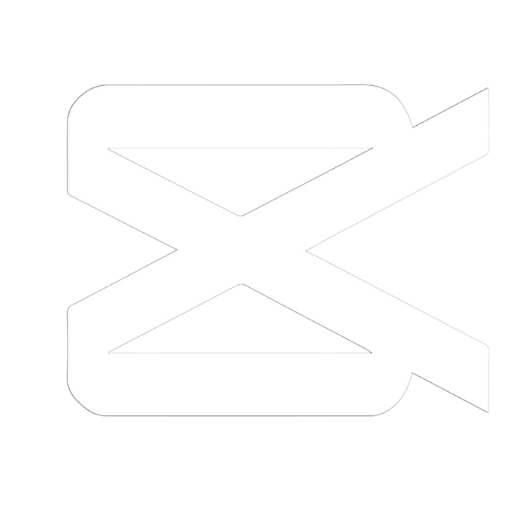
Capcut Web
#1 Cloud Video Editor
Take mobile video editing to the next level with CapCut Web. It is the web-based version of the popular Capcut video editing app. It has many of the same key features for quick and easy video editing but runs in a web browser instead of a mobile app. Use Cap Cut Web Version for Free and enjoy without Downloading.
What is CapCut Web?
CapCut Web is a free online video editing tool that allows users to edit videos directly in their browser without needing to download any software. It offers many of the same key features for basic video editing as the popular CapCut mobile app, but as a web-based platform accessible from any device.
This makes CapCut Web ideal for those looking to quickly edit footage, add effects/filters, or create short social media videos on the go – no app install required. Users can conveniently drag and drop clips onto the editor, make cuts and adjustments, add text/stickers/transitions, export to different resolutions, and more. While not as robust as the mobile app, it provides an easy entry point for casual or beginner-level video editing in the browser.
Why You Should Use CapCut Web?
Here are some of the key reasons why someone may want to use Capcut Web specifically:
- Accessibility: As it runs in a web browser, Capcut Web can be used on any device with an internet connection without needing to download any software. This makes it very accessible and convenient for editing on the go.
- Ease of use: The interface is intuitive and easy to pick up, ideal for those new to video editing who want basic editing capabilities without a complex desktop software.
- Quick edits: The tool is great for making quick cuts, adding filters and text, stitching clips together, and other basic edits for social media and casual videos.
- Limited storage: For those with limited storage space on their mobile devices or computers, the cloud-based tool is a lighter way to edit footage.
- Cross-platform flexibility: Videos can be exported to camera rolls or platforms like YouTube, Facebook, etc. right from the browser for easy multi-platform sharing.
- Free service: As it’s free to use, Capcut Web makes video editing accessible to everyone without expensive proprietary software.
CapCut Web Features
- Speech to Text and Text to Speech: Allows converting speech in video to text and text to automated voiceover speech. Useful for subtitles, captions, etc.
- Multi-language transcription: Automated transcription of dialogue in videos supports multiple languages like English, Chinese, Japanese, Spanish, French, etc. This again can help in subtitling videos or understanding foreign language videos.
- Background removal: Option to instantly remove or customize backgrounds in footage with just one click. Makes isolating focus easier.
- Effects & Overlays: Range of preset filters, text animations, stickers, emojis, transitions and more available to style videos.
- Music & Sounds: Library of trendy licensed music and sound effects that can be added to amplify videos.
- Cloud storage: Videos and projects can be saved on cloud for convenient editing, management and portability across devices.
- Media sharing: Supports easy export to and integration with major social media platforms like YouTube, Facebook, Instagram, TikTok, Twitter directly through the editing interface.
How to Use CapCut Web?
Here is a step-by-step guide to using Capcut Web for video editing:
- Go to https://www.capcut.net/editor on any browser to access the Cap cut Web editing interface.
- Click on “New Project” to start a new editing project. Give it a name and description.
- Upload a video from your computer by clicking the “Import” button on the top left. Alternately, drag and drop a video file directly onto the editing timeline.
- Review the video on the preview player and timeline markers. Use the trim tool to cut unwanted parts.
- Go to the “Elements” tab on the left sidebar to browse media like stickers, filters, subtitles etc. Drag and drop desired elements onto the video timeline.
- Double click any element on timeline to customize it. For text, change font, color shadow effects etc. For filters, adjust intensity.
- Use the “Edit” toolbar to split, duplicate, delete or re-arrange video clips on the editor timeline via drag and drop.
- Add background music using the “Audio Mixer” on the bottom left. Adjust audio volumes balances.
- When done, export the video directly to platforms like YouTube or save to your device formats like MP4 using the “Export” tab.
- Give project a final review and make any adjustments. Click “Save” button on top right to save entire project to Capcut cloud for future editing.
How to transfer a project from Phone or tablet to Web?
- Sign up and register for a CapCut account on their website, and then login to your account on both your phone and PC app/web interface.
- On your phone, start a new project and import or record the videos you want to transfer. Do all your edits as usual.
- When done, go to the movie files tab and click the “Save to MyCloud” button (you might need to pay for premium account to activate this feature).
- Choose a folder name and location to save your project in the cloud. Make sure you are logged into the same Capcut account on your phone and PC.
- On your PC web browser or the desktop app, navigate to the MyCloud tab and browse to the same folders location you saved your project to from your phone.
- You will now find all your project video clips and files uploaded from your phone available there. You can download or directly drag and drop them into a new Capcut project on your PC to continue editing.
- Any changes made on PC will also reflect in your MyCloud storage and remain in sync across devices. So you have seamless cloud transfer and editing this way!
- Once fully edited on either device, export the final video back to local device folders again or directly share online.
Why CapCut.com is not available in India?
CapCut and several other Chinese apps have been banned in India due to data privacy and national security concerns.
In June 2020, the Indian government banned TikTok, CapCut (then known as Kwai), and 57 other apps originating from China. This was done under Section 69A of the Information Technology Act, which allows the government to block apps and websites in the interest of sovereignty, security, and public order.
For Indian users who still want to access CapCut, using a VPN or browser extensions to mask location and access the website is the common work around.
FAQ
Yes, CapCut offers a web-based version available at capcut.com. This allows users to access CapCut video editing capabilities directly within their web browser without needing to download any software.
Yes, using the CapCut web editor does require an internet connection and will consume data similar to browsing other websites. The amount of data consumed will depend on the length and resolution of videos being edited.
Yes, an active high-speed internet connection is required to use the CapCut web-based editor. All video editing happens in the cloud, so a connection must be maintained for the duration of your editing session.
Yes, your internet speed and stability will directly impact editing performance when using the CapCut web editor. Faster internet connections will enable smooth previewing and faster render times. Slower or unstable connections may result in laggy previews, delays, and errors.
Yes, the CapCut web editor allows seamless editing across devices. You can start a project on your phone or tablet, then continue editing on a laptop or desktop computer by accessing the same CapCut account. All your projects and edits are synced via the cloud.
If you receive a “Not Found” error on capcut.com, it likely means CapCut web access is not available in your country. CapCut web may have geographical restrictions depending on location and local regulations.
Use the CapCut web editor accessible online at capcut.com to use CapCut’s video editing capabilities without installing any software. The web editor allows CapCut video editing completely within an internet browser. Simply create an account and login to start editing.