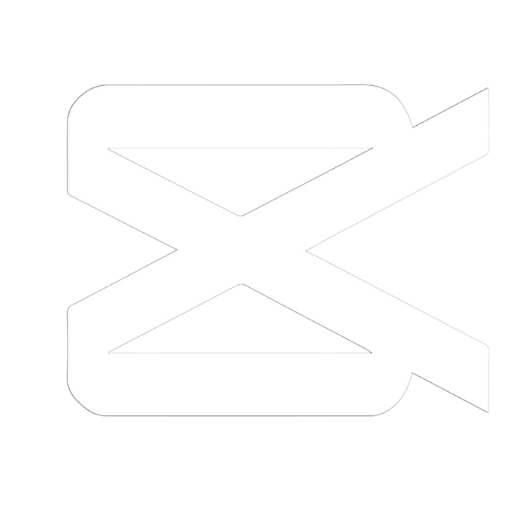
Capcut for PC
#1 Video Editor at Free Of Cost
Take video editing to the next level with CapCut for PC. From multi-layer timelines to chroma key effects and transitions, CapCut makes it simple to create stunning videos on your PC.
What is CapCut PC?
Capcut has become one of the most popular video editing apps on mobile devices. With its easy-to-use interface, extensive editing features, and variety of tools, Capcut makes it simple for anyone to create professional-looking videos right from their smartphone. But did you know you can also use Capcut on your Windows or Mac computer?
Getting CapCut on your laptop or desktop takes video editing to a whole new level. You get a bigger screen, more precise controls, and can take advantage of keyboard shortcuts. At the same time, you still have access to all of CapCut’s great features like transitions, filters, text overlays, stickers, speed controls, and more.
CapCut PC Features
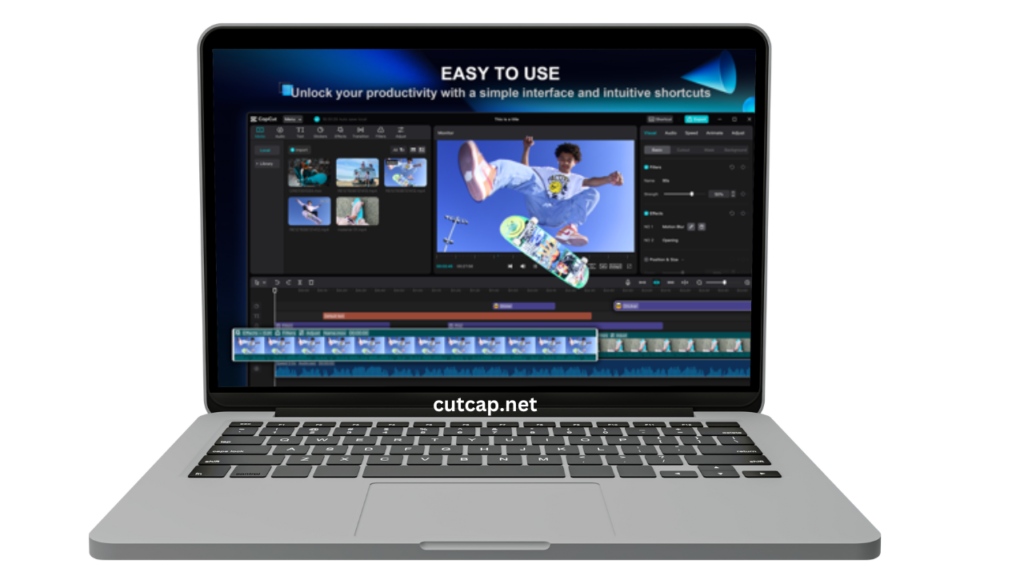
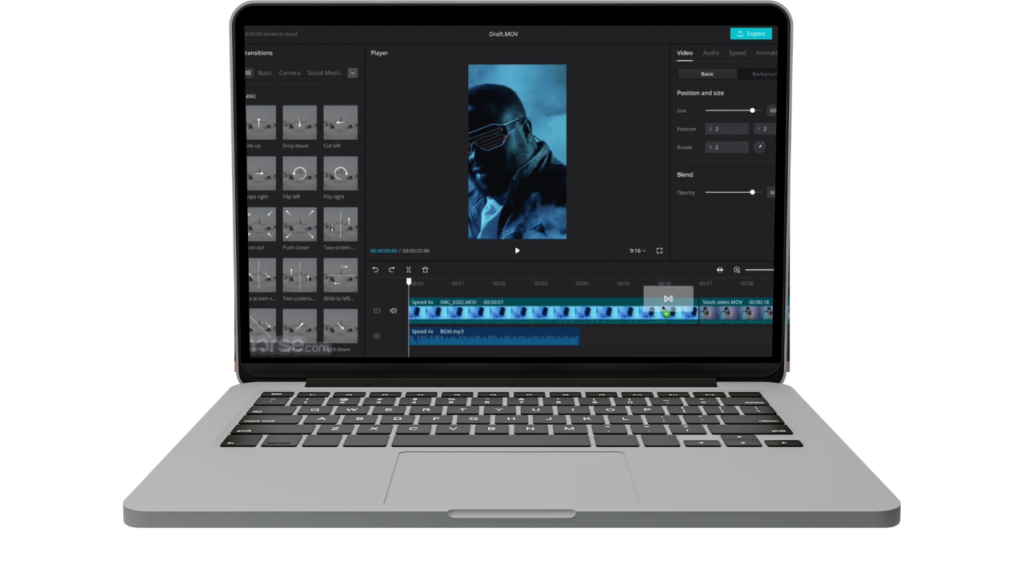
- Essential Editing Tools: CapCut delivers all the core video editing tools like trimming clips, splitting videos, merging multiple clips, adjusting playback speed from 0.1x to 100x, zooming in/out, adding freeze frames, and smooth transitions between scenes.
- Advanced Creative Controls: Take your videos to the next level with CapCut’s chroma key for seamless green screen effects, multi-layer timeline to stack clips and audio, keyframe animation for precision movement of elements, optical flow slow motion for flawless quality, and video stabilization.
- Smart Automation: Save time with automatic features like speech-to-text captions, text-to-speech voiceovers in various languages, and powerful background removal to instantly isolate your subject.
- Dynamic Text and Graphics: Make videos pop using CapCut’s diverse text options like fonts, styles, animations and templates. Easily add subtitles to video tracks and move/adjust text and graphics in just one step.
- Trending AR Effects: Choose from hundreds of updated effects every week like glitch, VHS, 3D and more to make truly eye-catching videos. CapCut also offers movie-style color grading and video filters.
- Audio Editing: Import music clips, record voiceovers, extract audio from videos, and add sound effects. Take full control over your video’s soundmix.
- Quick Export and Share: Render videos in up to 4K 60fps quality and HDR. Adjust output format and resolution. Then instantly share to top social platforms.
CapCut PC System requirements
| Component | Minimum | Recommended |
|---|---|---|
| Operating System | Windows 10 version 1909 or higher | Windows 10 version 1909 or higher |
| Architecture | x64 | x64 |
| Keyboard | Integrated Keyboard | Integrated Keyboard |
| Mouse | Integrated Mouse | Integrated Mouse |
| RAM | 4 GB | 8 GB |
| DirectX | Version 12 | Version 12 |
| Video Memory | 2 GB | 4 GB (Dedicated GPU) |
| Processor | Intel Core i3 or equivalent | Intel Core i5 or equivalent |
| Graphics | Intel UHD Graphics 620 or equivalent | NVIDIA GeForce GTX 1050 or equivalent (Dedicated GPU) |
Download CapCut PC
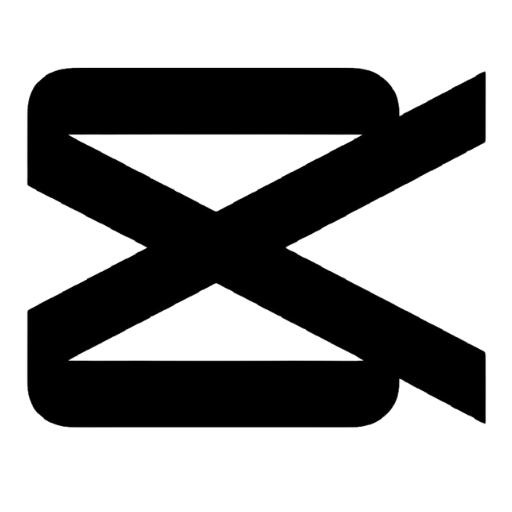
| Name | CapCut |
| Developer | Bytedance Pte. Ltd. |
| Category | Video Editor and Player |
| Compatibility | Android, iOS, PC, Mac, |
| Installs | 500M+ |
| Pricing | Free |
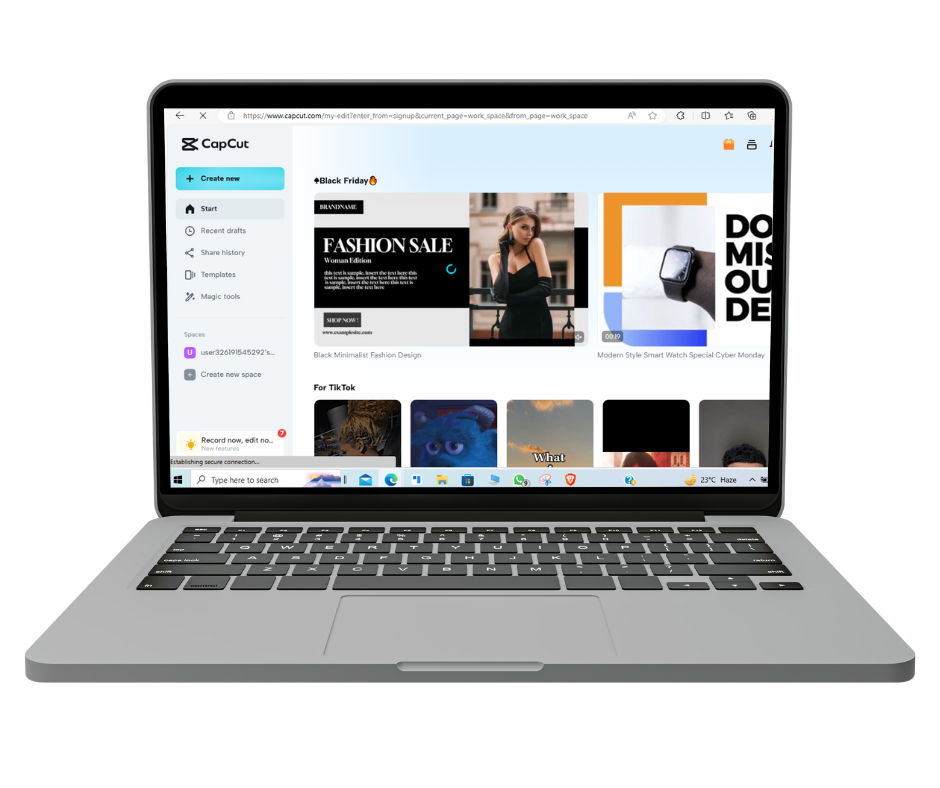
How Download CapCut for PC?
Method 1: From Microsoft Store (Recommended)
- Click on the Start menu and locate the Microsoft Store app, which looks like a blue shopping bag icon. Click to open it.
- At the very top of the Microsoft Store window, you will see a search bar. Click inside the search bar and type “CapCut” without quotes.
- Press the Enter key. The search results will now display. Look for the app titled “CapCut Video Editor” published by Bytedance Pte Ltd. This is the official app.
- Click on the CapCut Video Editor icon. This will bring you to the app’s page within the Microsoft Store.
- On the CapCut app page, look for the blue “Get” button on the right side and click it.
- A window will pop up to confirm the app download and installation. Accept any terms and conditions. Click the Install button to proceed.
- A download progress bar will be shown. Wait for the CapCut app to finish downloading and installing automatically. This should only take a few minutes.
- Once installed, you will be able to find and launch CapCut from the Start Menu or within the Microsoft Store app list.4
Method 2: Direct Software Install
- Open your preferred web browser – Chrome, Firefox, Edge etc. In the address bar at the top, type in “capcut.com” and press Enter to go to the website.
- Scroll down the page until you see a large yellow Download button and click it. This will take you to the CapCut for PC download page.
- Under the Platform section, click on the Windows button to begin downloading the EXE installer file.
- A CapCutInstall***.exe file will now download. Go to your downloads folder once complete.
- Double click on the .EXE file. Click Yes on any security prompts that appear.
- The CapCut Setup Wizard will launch. Keep clicking Next and accept the terms to proceed with install.
- On the final screen hit Finish. CapCut is now installed! Locate it in your Programs list or desktop.
Method 3: Capcut Web
- Go to https://www.capcut.com/editor in your web browser. This will open the CapCut online editor.
- Click “Get Started” and then “Create Video” to start a new project.
- Click the “Import” button on the left and select video files from your computer to upload. Multiple files can be added.
- Drag and drop clips onto the timeline at the bottom to start arranging your video.
- Trim clips on the timeline by dragging the edges inward to cut unwanted parts.
- For transitions between clips, click on a video box, go to Transitions > Crossfade. Pick a transition type.
- On the left sidebar, explore elements like Text, Overlays, Filters to enhance your video. Click + drag onto clips.
- For background music, go to Audio on left. Search tracks or upload your own music files.
- When done, click Export on the top right. Choose resolution and file format.
- After processing, download the final video file to your computer.
- Now you can upload your new video to YouTube, social media sites and more!
Method 4 Emulator (Not Recommended)
While emulators allow you to run Android apps on Windows, they can often be slow and take up significant system resources. The official CapCut for PC software is recommended for the best experience if your system meets the requirements.
Minimum System Requirements for BlueStacks or LDPlayer
- Processor: Intel or AMD, 2 cores
- RAM: 4 GB
- Disk Space: 5 GB free space
- OS: Windows 10/11, 64-bit
- Up-to-date graphics drivers
How to install CapCut on your PC with Bluestacks or ldplayer
- Step 1: Download an Android emulator You’ll first need to download software that can run Android apps on your PC. We recommend BlueStacks as it’s reliable, fast, and easy to use. Go to bluestacks.com, get the latest version of BlueStacks, and install it on your Windows computer.
- Step 2: Open the Play Store in BlueStacks Once BlueStacks finishes setting up, it will open its own interface. This essentially acts as an Android tablet environment on your computer. Click on the Google Play Store icon to access and download Android apps.
- Step 3: Install CapCut In the Play Store search bar, type in “CapCut” and hit enter. The top result should be the official CapCut app. Click on it, then click the Install button. BlueStacks will download and automatically install CapCut – no extra steps needed.
- Step 4: Sign In (Optional) When CapCut first opens, you’ll have the option to sign into your Google or Facebook account to sync projects across devices. This step is optional, and you can skip to start editing right away.
- Step 5: Start Editing! CapCut should now be installed and ready to go. You can start a new project by importing a video file from your computer. Have fun exploring the wide array of editing tools optimized for desktop! Export and share when done.
And there you have it! By following these simple steps you can get the powerful CapCut video editing app running smoothly on your Windows PC.
Tips for Best Performance
- Close any background processes before opening the emulator
- Disable Hyper-V in Windows if supported by your CPU
- Allocate at least 4 GB RAM to the emulator
- Ensure graphics drivers are up to date
Capcut Pc Vs Mobile
REVIEWS
“”This app has been a game changer for me as an artist. It’s (mostly) super simple to use. My only complaint is that I wish there were more wide-frame templates. I tried to use their templates, but it cut off half of my pictures. It’s fine for portrait pics but not for art pictures.”” – reviewed by Nevaeh White
“”Love this app for certain things but it has some big problems, like sometimes I’ll be editing a video and the whole track turns dark? What’s up with that? And whenever that happens I have to restart. It’s not nice when that happens. Theres also to constant freezes when I put effects it makes it offbeat and ruins it.”” – reviewed by West Kelowna Forager
“”Thank you so much Capcut for putting in so much work making a great editing app that’s FREE!! Your team must surely be wonderful and I hope the free version stays this way for many years to come. It’s rare to see such a quality product that is easy to use, extensive in It’s capabilities and without a bunch of ads whilst being free xo Bravo and Thank you! :)))”” – reviewed by Obadofin
“”You guys did a really great job, it’s a very good app and I love it 💯, has a lot of features and all but the only problem I face is that at times there is usually a delay in the video relative to the audio added while editing and this is a real problem for me when working on a project😣🥲.”” – reviewed by Corinne Slater
“”Capcut is so easy to use. The layout is simple and uses clearly labelled shortcuts to do certain things. It takes time to get used to it having used a similar app “inshot” before. They have a variety of templates made by others or you can make something entirely new. I would love to see more diversity when it comes to posting templates.”” – reviewed by Hamaira Noor
Alternatives
- Filmora: Easy to learn and use with various built-in effects and transitions for basic editing needs.
- DaVinci Resolve: Advanced color grading and effects capabilities for professionals.
- Adobe Premiere Pro: Robust professional-grade editing software with a steep learning curve.
- Movavi Video Editor Plus: Intuitive editing app to stylize and share creative videos.
- VN Video Editor: Hassle-free and zero watermark basic editing functionalities.
- OpenShot: Free open-source option good for newbies wanting simple edits.
FAQ
Yes, CapCut for PC is free to download and use.
The PC version has more advanced editing tools and supports higher video resolution/quality compared to the mobile app.
Key features include multi-track timeline, picture-in-picture, keyframes, color grading, split screen, audio editing, etc.
Yes, CapCut PC is fully capable of professional-grade video editing once you learn to use its comprehensive tools.
No major limitations relative to the mobile app, but lower spec PCs may encounter performance issues.
Enhance video quality in CapCut PC by adjusting resolution, bitrate, frames per second and using color grading features.
Yes, you can add music and record voiceovers for videos edited on CapCut PC.
Improve performance by closing other applications, disabling hardware acceleration if laggy, reducing preview resolution etc.
Yes, multiple people can collaborate by working on the same cloud-synced project.
Yes, multi-cam editing, keyframe precision controls and more advanced VFX available exclusively on CapCut PC.
Refer to the help guide and forums to troubleshoot crashes, exports failures, missing files etc.
CapCut allows cross-platform cloud sync between PC and mobile to transfer projects seamlessly.
Need decent CPU, 8GB RAM, dedicated GPU for advanced features. SSD storage recommended.